How to Use Google Analytics | Step-by-Step Tutorial & Tips
Published: 20/Jul/2025
Google Analytics is like a smart tool that shows what happens on your website. It helps you track visitors, check which pages people like, and see how your site is performing. If you own a blog, online shop, or any website, learning how to use Google Analytics can change how you grow online.
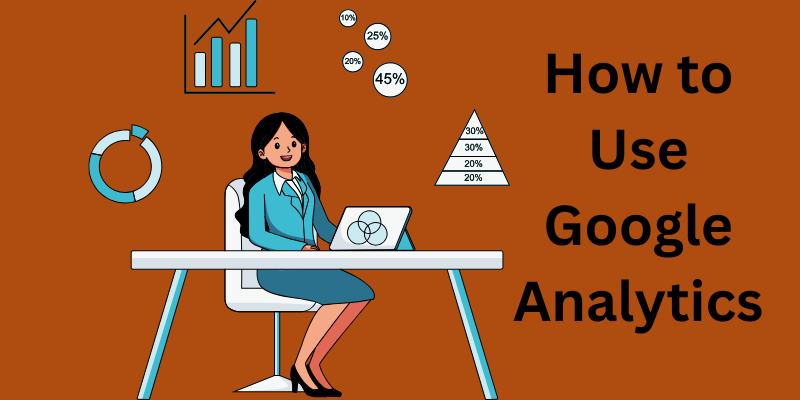
This Google Analytics tutorial will guide you step by step. We will cover the setup, how to read reports, traffic analysis, conversion tracking, and the best Google Analytics tips to get the most out of this free tool.
What is Google Analytics?
Google Analytics is a free service by Google that tracks and reports website traffic. It gives you important data, like how many visitors come to your website, which pages they read, and what actions they take.
Real-life example:
Imagine you have a small online bakery. You post new cupcake photos every week. Using website analytics, you find out that your “Chocolate Cupcake” page gets double the views compared to other pages. You can use this insight to create more chocolate-themed products and drive more traffic.
Why You Must Use Google Analytics
Here are some key reasons to use this tool:
- Track visitors: See how many people visit your website each day.
- Understand behavior: Learn which pages they like and which they ignore.
- Monitor traffic sources: Find out where visitors come from—Google, social media, or ads.
- Measure conversions: With conversion tracking, you can check if users buy products or sign up for newsletters.
- Improve content: Use data to write better posts or create better products.
How to Use Google Analytics: Step-by-Step Tutorial
Follow these steps to set up and use Google Analytics for your website:
Step 1: Create a Google Analytics Account
- Visit analytics.google.com
- Sign in with your Google account.
- Click “Start measuring.”
- Enter your account and property name (like your website name).
- Add your website details and time zone.
Step 2: Install the Tracking Code
Google will give you a tracking ID or code. This code collects all the data from your site.
- Copy the code and paste it into your website’s header section.
- If you use WordPress, add it with plugins like Site Kit by Google or Insert Headers and Footers.
Step 3: Explore the Google Analytics Dashboard
The dashboard is your control room.
- Home: Shows visitor numbers and real-time data.
- Reports: Detailed data about traffic, pages, and conversions.
- Explore: Create custom reports.
- Advertising: Track campaigns if you run ads.
Step 4: Real-Time Monitoring
This section shows live visitor data. You can see:
- Who is on your site now?
- Which pages are they reading?
- Where are they from?
Step 5: Audience Insights
Audience reports tell you who your visitors are.
- Their age, location, and interests.
- The devices they use.
- How often do they visit?
Step 6: Traffic Analysis
In the Acquisition section, you can track:
- Organic traffic: Visitors from Google search.
- Social traffic: Visitors from Facebook, Instagram, etc.
- Direct traffic: People typing your URL.
- Referral traffic: Visitors from other websites.
Step 7: Behavior Tracking
The Behavior section shows which pages get the most clicks and where people leave your site. You can use this to improve weak pages.
Step 8: Conversion Tracking
- Go to Admin > Goals.
- Set goals like “purchase” or “form submission.”
- Track how many users complete these actions.
Google Analytics Tips
- Check reports weekly.
- Use custom dashboards.
- Set up alerts for traffic changes.
- Focus on key metrics like bounce rate, sessions, and conversions.
- Compare month-to-month data.
Common Mistakes to Avoid
- Not setting up conversion tracking.
- Ignoring mobile users.
- Not connecting Google Search Console.
- Only checking data once in a while.
FAQs
1. Is Google Analytics free?
Yes, the basic version is 100% free.
2. Do I need coding skills to use it?
No. You just need to paste the tracking code once.
3. Can I track sales on my website?
Yes, with e-commerce tracking and goals, you can see your sales data.
4. How often should I check Google Analytics?
It is best to check your reports once a week. This helps you stay updated on traffic changes and user behavior.
5. Can Google Analytics track mobile users?
Yes, it tracks visits from both desktop and mobile devices. It even shows you which device types are most popular among your visitors.
6. Does Google Analytics slow down my website?
No, the tracking code is lightweight and does not affect your site’s speed.
7. What is the bounce rate in Google Analytics?
Bounce rate shows the percentage of visitors who leave your site without visiting another page. A high bounce rate means visitors are not finding what they need.
Final Thoughts
Learning how to use Google Analytics is the first step to understanding your website. It gives you clear data about your visitors and helps you improve content, track traffic, and boost conversions.
Use this Google Analytics tutorial as your starting guide. Keep experimenting with reports, set goals, and use data to make smart decisions.
👉 Contact us today to grow your website with our professional SEO services!





