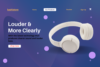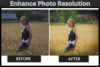How to Improve Page Speed with Google PageSpeed Insights – Ranking Tips
Published: 09/Jan/2025
Page speed plays a huge role in the success of your website. A slow-loading site can make visitors leave before your page fully loads. This can hurt your business, increase bounce rates, and decrease your sales. Google PageSpeed Insights is a powerful tool that helps you figure out what is slowing down your website and shows you ways to make it faster.
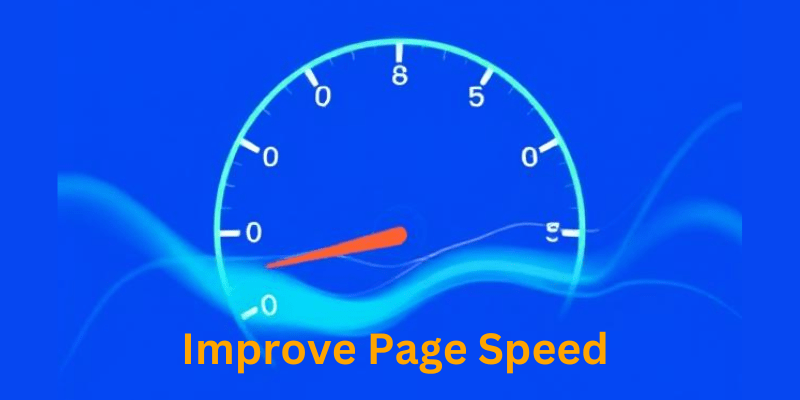
In this article, we will guide you through how to use Google PageSpeed Insights to improve your page speed. It’s easier than you think, and we will break it down step by step.
Why Page Speed Matters
Before diving into Google’s PageSpeed Insights, let’s first understand why page speed is so important.
- User Experience (UX): A fast-loading website provides a better experience for users. If a page takes too long to load, users will leave. Research shows that 40% of visitors abandon websites that take more than 3 seconds to load.
- Search Engine Rankings: Google uses page speed as a factor in ranking websites. If your site loads slowly, it may not appear as high in search results.
- Conversions: A slow page can hurt your sales. For example, an online store with slow-loading pages might lose potential customers before they complete a purchase.
What is Google PageSpeed Insights?
Google PageSpeed Insights is a free tool that helps you measure how fast your website is. It gives you a score for both mobile and desktop versions of your site and provides suggestions to help improve website page speed. This tool is easy to use and offers simple recommendations for improvement.
Here’s how to use it:
- Go to Google PageSpeed Insights.
- Enter your website’s URL in the box.
- Click “Analyze.”
- Wait for the tool to analyze your site, which only takes a few seconds.
Once the test is complete, PageSpeed Insights will provide you with:
- PageSpeed Score: This score ranges from 0 to 100. A score of 90 or above is great, while anything below 50 means your site needs improvement.
- Suggestions for Improvement: Google will show you ways to make your site faster, such as reducing image sizes, fixing code, or improving server speed.
Key Metrics to Look at
PageSpeed Insights checks several important things on your website. Let’s go over the main metrics you need to know.
1. First Contentful Paint (FCP)
FCP measures how long it takes for the first piece of content to show up on the screen. This could be text, an image, or a logo. A fast FCP means that users will see something quickly, even if the rest of the page is still loading.
2. Largest Contentful Paint (LCP)
LCP shows how long it takes for the largest content element (like a big image or video) to load. To provide a good user experience, LCP should be under 2.5 seconds.
3. Cumulative Layout Shift (CLS)
CLS measures how much the page layout shifts as it loads. If elements like images or text move around while the page is loading, it can be frustrating for users. A good CLS score is below 0.1.
4. Total Blocking Time (TBT)
TBT measures how long the browser is blocked from responding to user actions. High TBT means the page takes too long to interact with after the user clicks something.
5. Speed Index (SI)
This shows how fast the content of your page loads. The lower the Speed Index, the quicker your page loads.
How to Improve Page Speed Using PageSpeed Insights
Once you get your score from Google’s PageSpeed Insights, you will see a list of suggestions to make your site faster. Here are some common issues and how to fix them.
1. Optimize Images
Images are often the biggest reason why websites load slowly. Large images take up a lot of space and slow down your page speed. Here’s how to fix it:
- Resize Images: Make sure your images aren’t larger than necessary. For example, if an image is 2000px wide but is only displayed at 500px, resize it.
- Use Modern Image Formats: Use newer image formats like WebP instead of older formats like JPEG or PNG. WebP images are smaller but still look good.
- Compress Images: Tools like TinyPNG can help you reduce image file sizes without losing quality.
2. Reduce JavaScript and CSS Files
Too much JavaScript and CSS can slow your website down. Google may suggest reducing the number of files or making the files smaller.
- Minify Files: Minification removes unnecessary characters, like spaces and comments, from JavaScript and CSS files. You can use tools like Terser for JavaScript or CSSNano for CSS.
- Combine Files: If you have multiple small files, combine them into one. This reduces the number of requests the browser has to make.
3. Use Lazy Loading for Images and Videos
Improve Page Speed because Lazy loading is when images or videos load only when they come into view (for example, when the user scrolls down). This speeds up the initial load time because the browser doesn’t have to load everything at once.
4. Leverage Browser Caching
Caching allows the browser to store parts of your website (like images, CSS, or JavaScript) locally. This means the browser doesn’t need to reload these parts when the user returns to your site. Google will suggest setting up caching on your site.
You can set caching on your server using the .htaccess file (for Apache servers) or use plugins if you’re using WordPress.
5. Reduce Server Response Time
A slow server can make your site slow. To improve server response time, consider the following:
- Choose a Good Hosting Provider: Not all web hosts are the same. A good host with fast servers will help speed up your website.
- Use a Content Delivery Network (CDN): A CDN helps deliver content to users faster by storing copies of your site on servers worldwide. Cloudflare and AWS CloudFront are popular CDN options.
- Optimize Your Database: If you use a content management system (CMS) like WordPress, make sure to clean up old data and optimize your database tables.
6. Eliminate Render-Blocking Resources
When your page loads, it has to wait for some resources (like CSS and JavaScript) to load before it can display the page. These are called “render-blocking” resources. Google may suggest eliminating or deferring these resources.
- Defer JavaScript: This means your JavaScript files will load after the page content has loaded.
- Inline Critical CSS: If you have CSS that is needed to render the content that’s visible when the page loads, you can include it directly in the HTML.
7. Enable Text Compression
Compression reduces the size of your website’s files, making them faster to download. Google will suggest enabling Gzip or Brotli compression on your server. These technologies can reduce file sizes for HTML, CSS, and JavaScript by up to 90%.
8. Optimize Web Fonts
Web fonts can be slow to load. If you’re using custom fonts, Google may suggest optimizing them. You can do this by:
- Preloading Fonts: This tells the browser to load fonts earlier.
- Limit Font Variants: Only use the font variations you need (e.g., bold, italic) to reduce the amount of data the browser has to load.
Step-by-Step Guide to Using Google PageSpeed Insights
Let’s summarize how to use Google PageSpeed Insights to improve your website’s speed:
- Visit Google PageSpeed Insights: Go to the Google PageSpeed Insights website.
- Enter Your Website URL: Type in your website’s address and click “Analyze.”
- Review Your Score and Suggestions: After the tool runs, look at your score and the suggestions provided by Google.
- Follow the Recommendations: Apply the changes, such as optimizing images, reducing JavaScript, and enabling caching.
- Test Again: After making improvements, run the test again to see if your score has improved.
Conclusion
Improving your page speed is key to providing a better user experience, ranking higher in search results, and increasing conversions. Google PageSpeed Insights is an easy-to-use tool that helps you identify areas where your site can improve. By following the tips in this article, you can speed up your website and provide a smoother experience for visitors.
So, why wait? Test your website today with Google PageSpeed Insights and start making your site faster!
This version of the blog uses a variety of terms related to search engine optimization, such as ranking, search engine ranking, and organic traffic, to ensure clarity and avoid repetition.
(FAQs):
1. What is Google PageSpeed Insights?
Google PageSpeed Insights is a free tool that analyzes the performance of a webpage. It measures how fast your page loads on both mobile and desktop devices and provides suggestions for improving the speed. It gives you a score out of 100, with optimization tips.
2. How can I check my website’s speed using Google PageSpeed Insights?
To check your website’s speed using Google PageSpeed Insights, follow these steps:
- Visit the PageSpeed Insights website.
- Enter the URL of your website in the search box.
- Click “Analyze” and wait for the tool to run the test.
- Review the results, including your performance score and suggestions for improvement.
3. What is a good PageSpeed score?
A good PageSpeed score is 90 or higher. Scores above 90 indicate that your site is fast and optimized. A score below 50 suggests that your website is very slow and needs significant improvement.
4. How can I improve my website’s PageSpeed score?
To improve your PageSpeed score, you can:
- Optimize images by resizing and compressing them.
- Minify JavaScript and CSS files to reduce their size.
- Use lazy loading to delay the loading of images and videos until they are needed.
- Enable browser caching to allow returning visitors to load your site faster.
- Use a content delivery network (CDN) to speed up content delivery across different regions.
5. Why is my website’s page speed important for SEO?
Page speed is an important factor in search engine rankings. Google prioritizes fast websites in its search results because they provide a better user experience. A faster site can lead to higher rankings, more organic traffic, and better conversion rates.
6. What is the “First Contentful Paint” (FCP) in PageSpeed Insights?
First Contentful Paint (FCP) is the time it takes for the first piece of content, like text or an image, to appear on the screen. A fast FCP improves the user experience because visitors see content quickly while the rest of the page continues to load.
7. How can I improve my website’s server response time?
To improve server response time:
- Upgrade to a faster hosting provider that offers optimized performance.
- A content delivery network (CDN) can be used to store and deliver content more efficiently.
- Optimize your website’s database to remove unnecessary data and improve query performance.
- Implement server-side caching to reduce the load on your server.
You may find these posts engaging!
- How to find long-tail keywords with low competition?
- The Ultimate SEO Checklist for New Bloggers
- Top 5 Tools to Monitor Backlinks and Improve Your SEO