Google Search Console: A Beginner’s Guide to Boosting Traffic | SEO Guide
Published: 15/Apr/2025
🔍 Introduction
If you’ve just started your website or blog, one of your biggest goals is probably getting more visitors. But how do you know what’s working and what’s not? That’s where this Google Search Console Guide comes in.
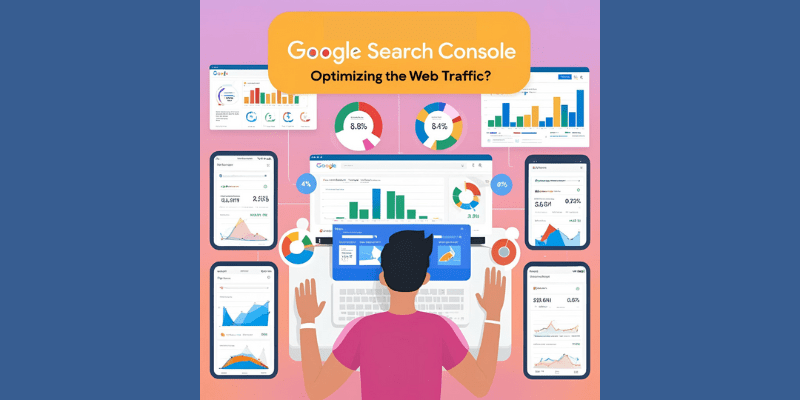
Google Search Console (GSC) is a free tool that shows how your site is doing on Google. You can see what people are searching for, which pages get traffic, and if there are any problems. Cool, right?
In this blog, we’ll walk you through a simple, step-by-step way to use Google Search Console to boost your traffic. Whether you’re new to SEO or just need a refresher, this guide has got you covered.
📋 What is Google Search Console?
Google Search Console is a free service by Google. It helps website owners monitor, maintain, and troubleshoot their site’s presence in Google Search results.
You can:
- See how your site appears in search
- Track keyword clicks and impressions
- Find and fix technical errors
- Submit your sitemap
If you want to improve SEO, you need this Google Search Console Complete Guide.
🔧 How to Set Up Google Search Console
Step 1: Go to search.google.com/search-console
Step 2: Add a Property
Choose either:
- Domain: Tracks everything across all URLs and subdomains.
- URL Prefix: Tracks a specific page.
Step 3: Verify Ownership
Use one of the methods:
- DNS Record (for Domain)
- HTML file upload
- Google Analytics or Tag Manager
Done? Great! You’re ready to explore your Google Search Console Guide.
📈 Key Features to Boost Traffic
1. Performance Report
This is where the magic starts.
It shows
- Total clicks
- Total impressions
- Average click-through rate (CTR)
- Average position in search
🔍 Tip: Filter by “Queries” to see what people type to find your site.
Real Example: A blogger used this to find a keyword with high impressions but low clicks. They changed the title, and clicks jumped by 50%!
2. Coverage Report
This report shows:
- Valid pages (green)
- Errors (red)
- Warnings (yellow)
Check it weekly. Fix broken pages fast!
3. URL Inspection Tool
Enter any URL and see how Google sees it.
You’ll learn:
- If it’s indexed
- Mobile usability
- Last crawl date
Use it after publishing a new post. Click “Request Indexing” to get faster results!
4. Sitemaps
A sitemap tells Google what pages your site has.
How to add:
- Create a sitemap using a plugin like Yoast (if you use WordPress).
- Go to GSC > Sitemaps > Add new sitemap.
- Enter the URL and submit.
✅ This helps Google find your pages faster.
5. Mobile Usability
Most users are on phones. This tool checks if your pages work on mobile.
Fix any:
- Text too small
- Clickable items are too close
- Content wider than the screen
Good mobile design = better rankings. 📱
💥 Use GSC to Improve SEO and Traffic
Let’s go deeper into how this Google Search Console Complete Tutorial: Boost SEO & Traffic works in real life.
1. Find and Improve Low-CTR Pages
Low CTR = people see your site but don’t click.
What to do:
- Find pages with lots of impressions but low CTR.
- Change the title and meta description.
Use action words like “How to,” “Top Tips,” or numbers like “5 Best Ways.”
2. Spot High-Performing Keywords
In the performance report, check which keywords get clicks.
Then:
- Add those keywords to other posts.
- Create more content around them.
📌 Example: If “SEO tips for beginners” is a top keyword, write more SEO tips!
3. Fix Errors Fast
The Coverage Report will show 404s (broken links).
Fix them by:
- Updating links
- Redirecting old pages
- Replacing deleted content
Errors can hurt rankings. Stay on top of them!
4. Track Backlinks
Check the “Links” report in GSC.
You’ll see.
- Top linked pages
- External sites linking to you
More quality backlinks = higher SEO power.
🙋 Google Search Console Help: Common Issues
Let’s talk about common problems and how to fix them.
📌 Problem 1: Pages Not Indexed
Fix:
- Use URL Inspection
- Click “Request Indexing.”
- Submit the sitemap again
📌 Problem 2: Mobile Errors
Fix:
- Use the Mobile Usability report
- Adjust font size and spacing
- Use responsive design
📌 Problem 3: Manual Action or Penalty
Fix:
- Check “Manual Actions” under “Security & Manual Actions.”
- See details and follow the steps
- Use Google Search Console Help Penalty documentation
If stuck, ask in the Google Search Console Help Forum. Friendly experts can help! 🧑💻
🧭 Extra Tools You Should Know
1. Page Experience
Shows how users feel while visiting your site.
Focus on:
- Loading speed
- Interactivity
- Visual stability
Good experience = better rankings.
2. Core Web Vitals
Measures:
- Largest Contentful Paint (LCP)
- First Input Delay (FID)
- Cumulative Layout Shift (CLS)
Tools like PageSpeed Insights can help you improve scores.
3. Enhancements Report
Shows structured data like
- Breadcrumbs
- FAQ Schema
- Product Schema
Helps you win rich results in Google Search. ⭐
📌 FAQs
Q1: Is Google Search Console free?
Yes! 100% free.
Q2: Can I use it without a website?
No. You need a site or blog to use it.
Q3: How often should I check it?
At least once a week.
Q4: What’s the difference between GSC and Google Analytics?
GSC = SEO + site health. Analytics = user behavior and traffic insights.
Q5: Where do I find Google Search Console Help?
You can visit the Help Forum or Google’s support site for step-by-step fixes.
Q6: What should I do if I get a penalty?
Check the “Manual Actions” tab. Follow the instructions or go to the Google Search Console Help Penalty guide.
✅ Conclusion
Google Search Console is a powerful tool. This Google Search Console Guide helps beginners track progress, fix errors, and boost traffic step by step.
Remember:
- Check the performance report often
- Fix errors fast
- Improve CTR and keywords
- Use all the tools—URL inspection, sitemaps, backlinks
Use this guide to Google Search Console like a traffic map. The more you explore, the better your SEO gets.
Want to grow your site? Start using Google Search Console today. You’ll be amazed by what you learn.





